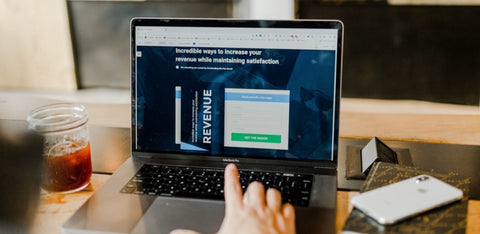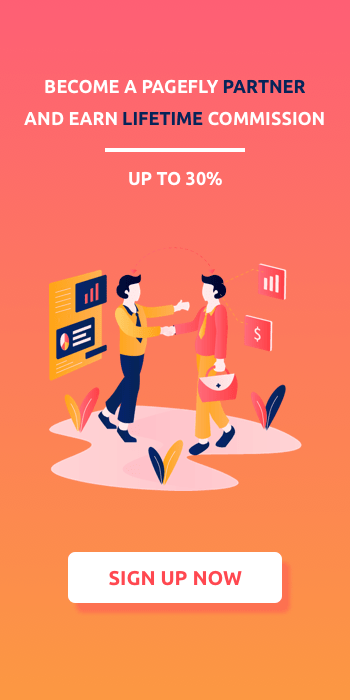Shopify Facebook Ads: 5 effective ad types to increase sales
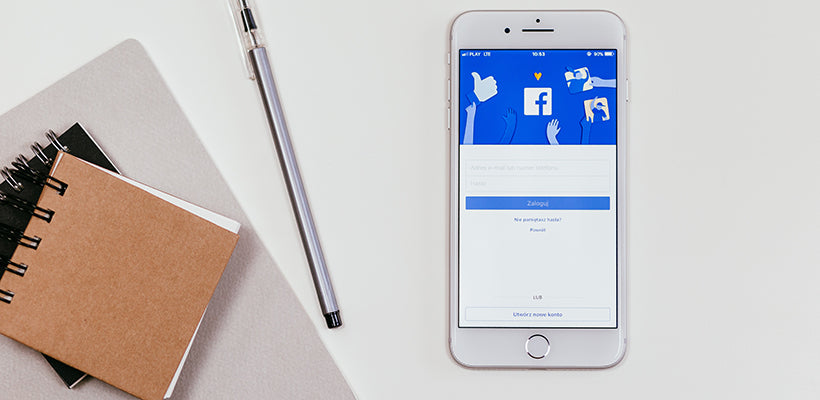
The Facebook ads can be one of the easiest ways to gain traffic for a Shopify store, but really hard to get sales. Lot's of Shopify merchants are struggling with getting sales by using Facebook ads. This post will show you how to optimize Shopify Facebook ads and get the first sale from it
Facebook ads can be more powerful with Google Analytics. In this post, I will mention this powerful tool some times. It is better to setup Google Analytics to track Shopify sales/conversion
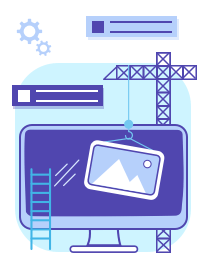
PageFly Page BuilderCreate your own Shopify landing page
Quickly create high engaging Shopify landing page with PageFly app
Free install now1. Target Shopify store visitors
Users who have already visited your Shopify stores once or twice are most likely to buy from your site. It is necessary to retarget these people. This article will tell you how we should do to make use of Shopify visitors with Facebook ads
Facebook ads targeting users who visit specify Shopify pages
People who visit your Shopify store once are more likely to buy from your site. However, the interest of users who visit pages about product A is different from ones who visit pages about product B. So that, to increase Shopify sales, I recommend you divide all of your website visitors into smaller lists based on specific pages visited, and run Facebook ads with suitable content for each list.
With Shopify Facebook ads, you can focus on people who visited a particular web page — or web pages with a common string in the URL. Avoid entering full URL because it is easy to make mistake, but be sure the string you enter is unique.
Also, you can define the period that a user visits your web page. After this period, the user who does not visit your pages again will be excluded from the list.
Beware, according to Google Report, recent visitors are more likely to buy than visitors who visit your site a long time ago but setting small look back day can narrow your audiences. So that, testing is necessary to find the best practice for your Shopify Facebook ads.
Target users who visit your Shopify store frequently
Targeting is the balance of quality and quantity. As you got a lot of traffic, it will be huge money consumption when targeting all of them. It is better that you divide this Facebook audience into smaller lists, based on their behavior, and adjust difference amount of budget and Facebook ads content on each list. It’s time to start retarget to higher quality Shopify visitors, which can be defined by highest time on site and most frequency. By this way, you can exclude many accidental clicks.
1. Time on Site
One of the best ways to isolate your most active Shopify visitors is by selecting the “Based on time spent on your website” option. You could choose from the top 5%, 10% or 25%.
People who stayed on your Shopify store for like 2 seconds are really different from people who spent about 1 hours wandering around. Divide them into different list and adjust suitable Facebook ads budget for each
2. Website Visit Frequency:
Another way optimise Shopify Facebook ads is to focus on your most active Shopify visitors. You can do that by targeting people who have visited most frequently. This is an option found within option: People visited specific web pages > Click further refine by > Choose Frequency.
From here, you can choose between option: greater, or equal, or less than a number of days, then enter the number of days that you want.
Keep in mind that, if you expect so high quality for the Facebook audience, for instance, 10 times in 2 days, the list size can be very small and it is not efficient to target. If you expect the lower quality, the conversion rate will be lower. Everythings you should do to find the best practice for your Shopify Store is testing.
2. Facebook ads to target Shopify cart abandoner
The abandonment rate for online shopping carts can be as high as 72%, and it’s clearly a problem every e-commerce business is trying to solve. Most e-Commerce sites are already using email to lower cart abandonment, but that doesn’t help with casual visitors that haven’t registered an account. That’s where Facebook ads can be a perfect supplement to your Shopify cart abandonment emails.
Using this strategy, you’re going to use Facebook ads to retarget people who add items to their Shopify cart but don’t buy. These people will see Facebook ads encouraging them to complete their purchase for a few days after abandoning their cart.
Running your Shopify abandoned cart campaigns requires setting up your Facebook dynamic ad campaigns, your website visitors will automatically be eligible to see dynamic ads. You can reach people who have abandoned their carts by creating a Custom Audience based on the ‘Add to Cart’ conversion event and targeting those Facebook audience members.
Tip: A great way to provide greater incentive for them to take that final step is to include a coupon code in the Shopify Facebook ads! This could be a free shipping offer, discount code, or anything you like.
3. Target using email list
Besides email marketing, using email for Shopify Facebook ads targeting also bring some benefit. You can create custom audience list using email of someone who buys your Shopify product or opts in. From Facebook Ads Audience center > click Create Audience > choose Customer File > Add customer from your file.
From here, you can upload a file or Copy paste data to existing list.
As I said, it can be good to target customer email. However, the interest of each type of users is differents. Someone opts in your form because of freebies can be different from someone who buys from your Shopify site. Someone bought widget 1.0, may like seeing ads about 2.0 version, instead of a completely different product.
When someone buys a particular product or opts in, they should be added to a segment of your email list. You can create a Facebook Custom Audience from each segment, then create Facebook ads and campaign that is suitable for each segment.
4. Shopify Dynamic Facebook ads
Facebook’s Dynamic Product Ads are another step towards digital ad automation, delivering the same benefits like greater relevance and timing, which increases click through rates and drives more revenue (all while lowering costs too). Early adopters from impressive brands have already reported glowing results according to Facebook.
Shopify platform makes it easier than other eCommerce platforms for starting Facebook dynamics ads.
1. Create and Upload a Product Catalog
The first step is to line up your product details in a separate XML or CSV file. List your product attributes – like product ID, product name, description, landing page and image URLs, etc. – on new rows, with the headers at the top of each column.
I suggest you have a closer look at Facebook Product Catalog setup guideline for further understanding.
2. Configure Facebook pixel
This step is set up automatically by Shopify when you install Facebook pixel code. So just don’t worried about it.
After that, you can see these events in Custom Audience:
3. Setup Dynamic template
Once the (a) product catalog is setup properly, and (b) you’ve updated your Facebook pixel, it’s time to create a dynamic ad template that will be used as the starting point across all products.
Keep in mind that these can either be in a single-product or multi-product format, directly in the Newsfeed or Right-Hand column. And they work across devices, so your options are pretty wide open at this point.
Obviously, you can spot the placeholders above for the name and description, which will be personalized based on that ‘database’ or catalog you setup a few minutes ago.
4. Run your Facebook ads campaign
Time for glory, Now Facebook will pull in data from a prospect or customer’s site visits and display the appropriate ad based on products browsed, keywords searched, or Shopify Facebook pixel event trigger as setup in step 2.
One of the best Facebook Dynamic Product Ad features is that your ads should now also reflect current inventory levels and pricing. So there shouldn’t be any discrepancy or need for remembering to go back and manually edit your Facebook ads campaigns. Furthermore, it’ll record Shopify visitors’ purchases also, which is a good step in ROI optimization.
5. Start with soft offering, freebies
A “hard offer” is defined as an offer that is basically to buy the product or service right now, a discount on the price of the item, or something that leads directly to a sale, such as an appointment with a salesperson.
A “soft offer” is any kind of offer that gets the person to respond right now, but does not lead directly to a sale right now. About the softest offer you can get is for the person to be entered in some kind of sweepstakes. Some other types of soft offers could include:
- Free software demo
- Free ebook, report, guideline
- Free Product (for which you only pay shipping fee)
- Email/Newsletter subscription
- Free Webinar
Free install PageFly Page Builder - by SellerSmith
“Soft offer” should be closely related to what “hard offer” is about. For example, a Market Research Service Company will release a free report about the market as a soft offer. Soft offer is always the best way to grow data list. You then can use these data lists to upload on facebook and start selling “hard offer”.
Finally
It is really important that you know how far your Shopify Facebook ads campaign goes. One powerful tool to do that is Google Analytics. Try setting up Google Analytics on your store and follow Shopify conversion tracking process step by step, to make your Shopify Facebook ads more and more powerful